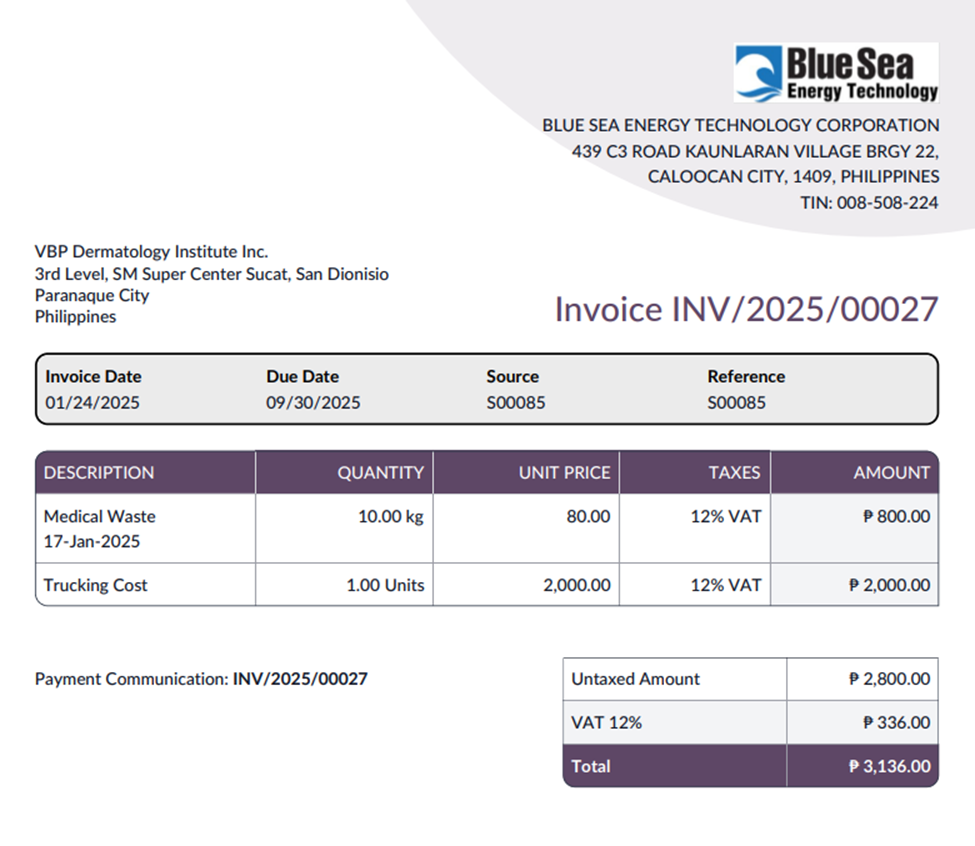MAPPING BILLING TRANSACTIONS WITHIN ODOO
[PURCHASE ORDER]
Request for Quotation – An RFQ is an initial document you create in Odoo to request a price quote from one or more vendors for products or services you intend to purchase. It's essentially an inquiry.
Quotation Sent – This isn't a formal document status in Odoo, but rather an action you take with an RFQ. It signifies that you have transmitted the RFQ to the vendor(s).
Purchase Order – A Purchase Order is a formal document that represents a commitment to purchase goods or services from a specific vendor. It's a legally binding agreement (once accepted by the vendor).
Generate RFQ

Sending Quotation
Once the quotation is created, you need to send it to the customer for their review and approval.
Review the Quotation
- ➤ Carefully review all the details of the quotation to ensure accuracy.
Send By Email
- ➤ Click
the Send RFQ button.

-
- ➤ A pre-populated email window will appear with the quotation attached as a PDF.

Purchase Order
After the vendor approves the quotation, you need to convert it into a sales order to initiate fulfillment.
Confirm the RFQ:
- ➤ Open the RFQ in Odoo.
- ➤ Click the Confirm button (or Confirm Order).
Purchase Order Created
- ➤ Odoo automatically converts the quotation into a Purchase Order. The status of the quotation changes to "Purchase Order."

Purchase Order will look like this
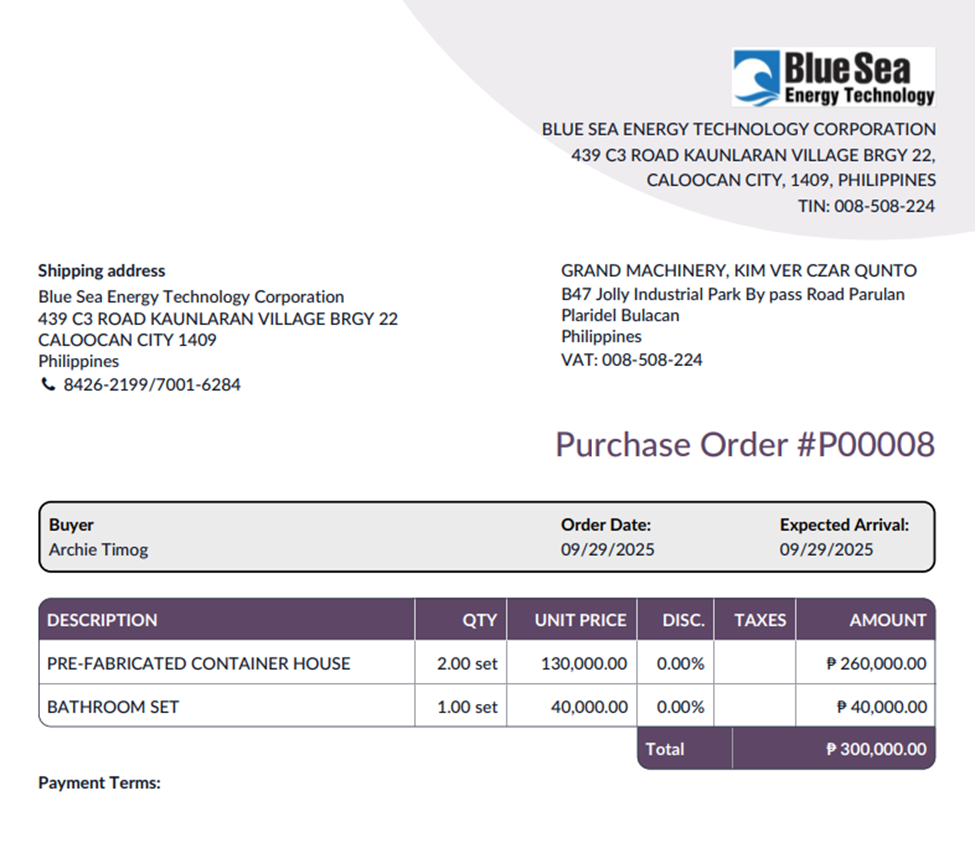
----------------------------------------------------------------------------------------------------------------------------
[HAZARD WASTE TREATMENT SAMPLE BILLING]
Scenario: A service for Treatment and Disposal of Grease Waste for BEENONDO 87 INC. were performed on Aug 21 @107kg and Aug 25 @133kg. Billing is done on a monthly basis.
Generate a sales order per day.
Aug 21: Sales Order. The dates will be done on the description field as shown below.
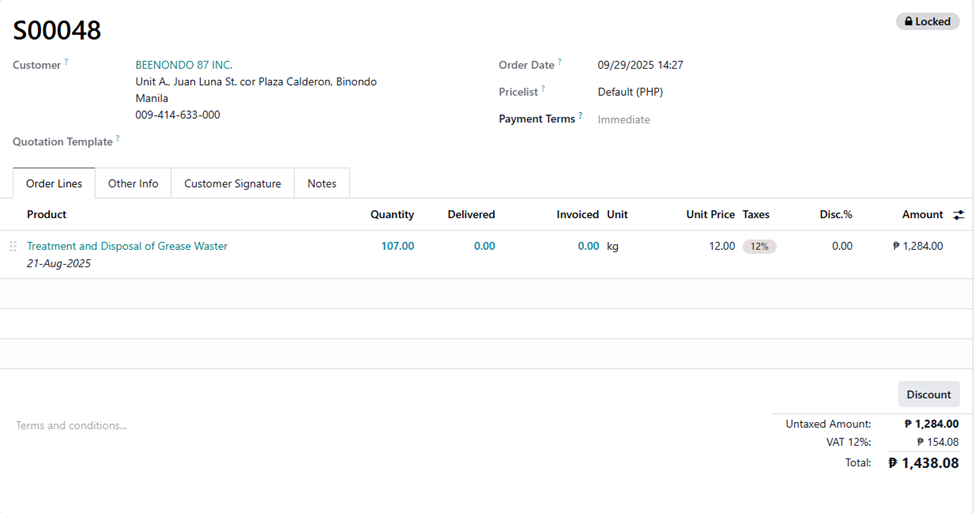
Aug 25: Sales Order. The dates will be done on the description field as shown below.

To do a consolidated billing, go to Sales > To invoice > Orders to Invoice > Select the Sales Orders > Click the Create Invoice
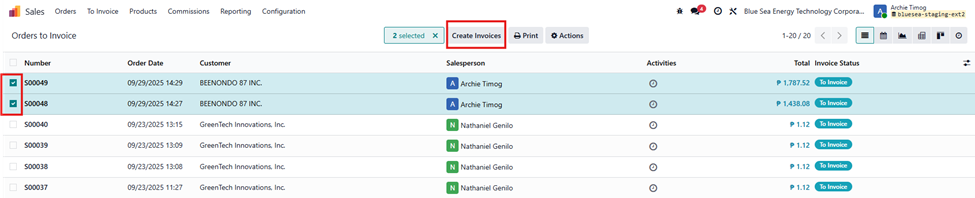
Put a check on the consolidated billing and click the create draft

Then, a draft invoice will be created
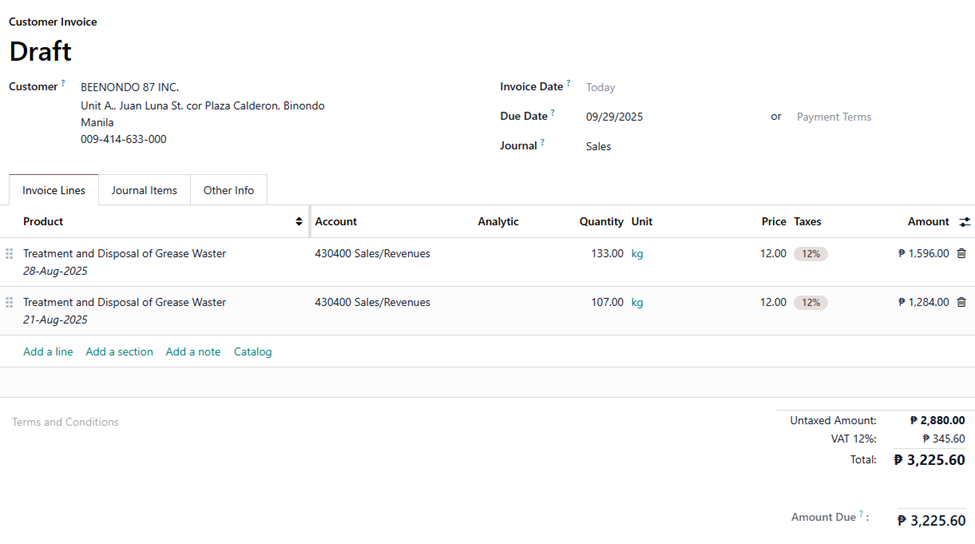
Prior to the confirmation of the invoice, ensure that accounts are properly tag, modify it if it’s not.
Customer Invoice: Hauling and Treatment

----------------------------------------------------------------------------------------------------------------------------
[SIPHONING]
Scenario: A sales order for Siphoning of Septic Tank has been confirmed. The company subcontract this service to a third party. When siphoning is done, it is follow up by a billing.
Generate a sales order for this service. Notice that upon confirmation of sales, there is RFQ created. This is the subcontractor who will perform the service.
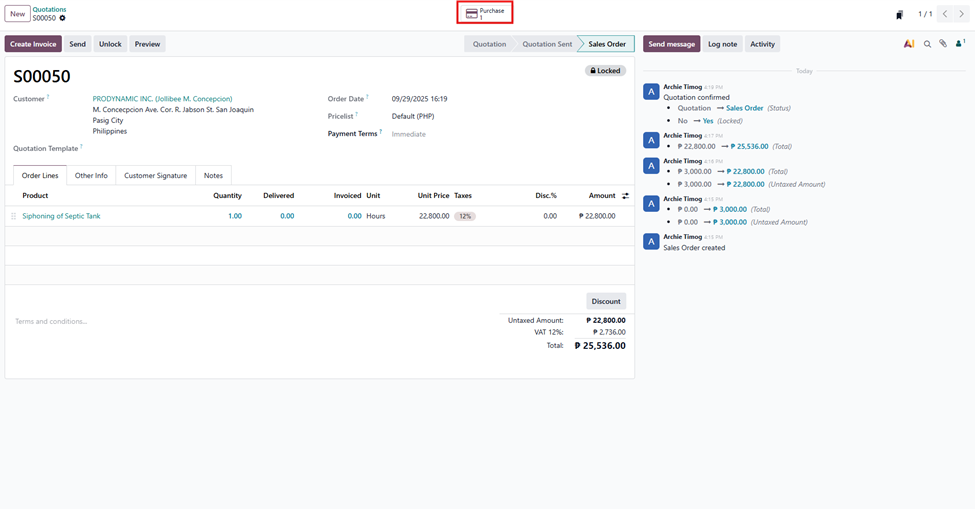
When the subcontractor performed the service, we will now generate an invoice for the client by clicking the “Create Invoice” button

A draft invoice will appear, auto populating the information in the sales order.
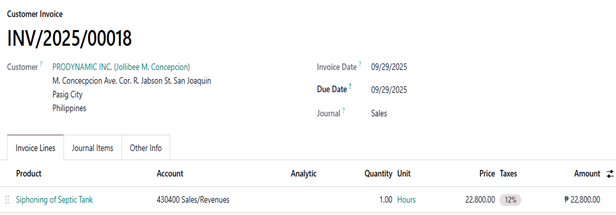
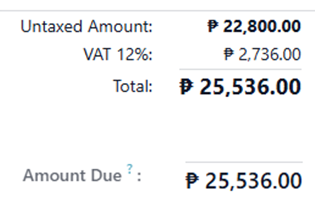
Customer Invoice: Siphoning
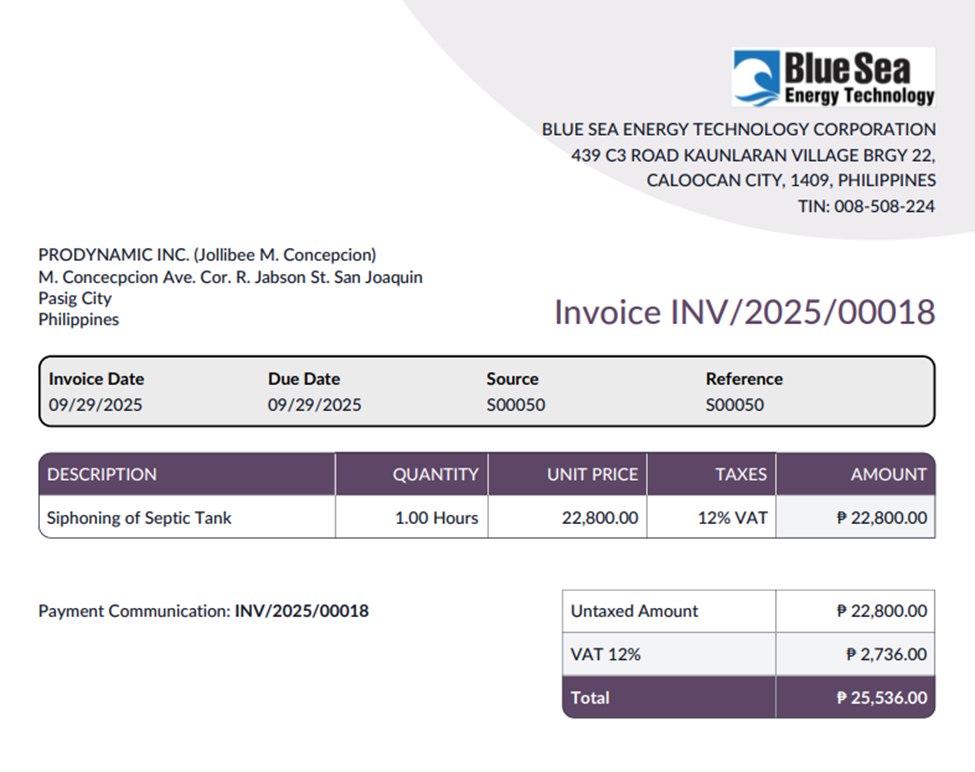
----------------------------------------------------------------------------------------------------------------------------
[RETAINED BILLING STAND ALONE]
Scenario: A quarterly billing for Administrative and Documentation Fee worth 1,500 per month.
Generate a sales order for the subscription. Ensure that recurring plan is set by quarter so it will automatically generate an invoice per quarter.
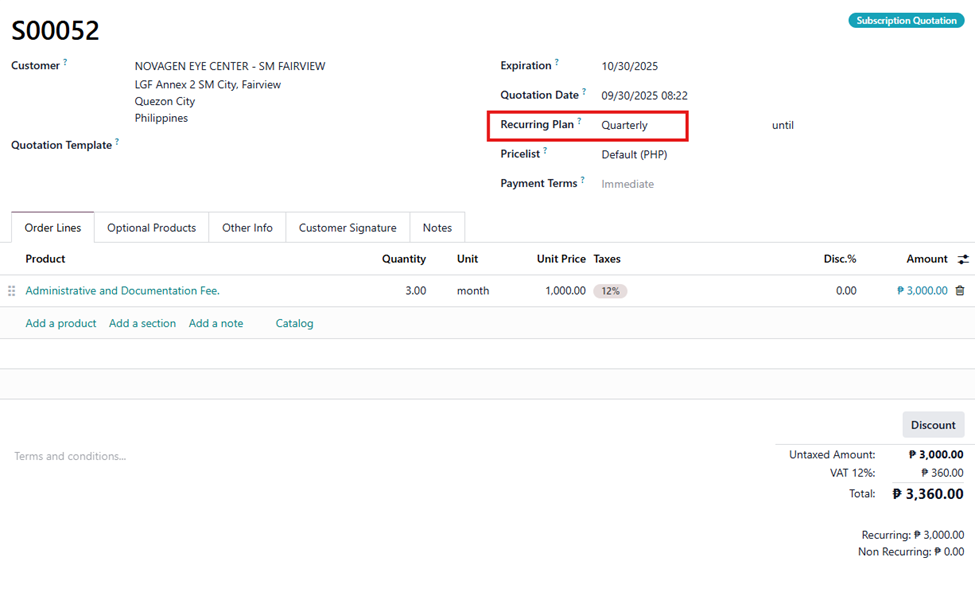
Upon confirmation of the sales order, a “Next Invoice” field will appear indicating the date of the next quarterly invoice.
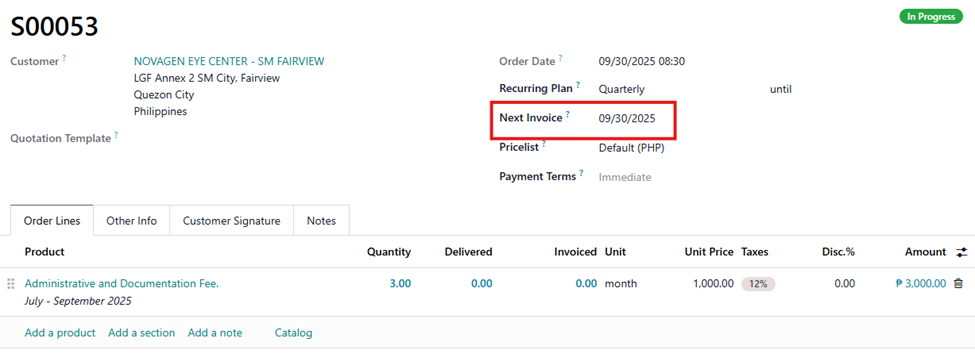
Customer Invoice: Retained Billing Stand Alone
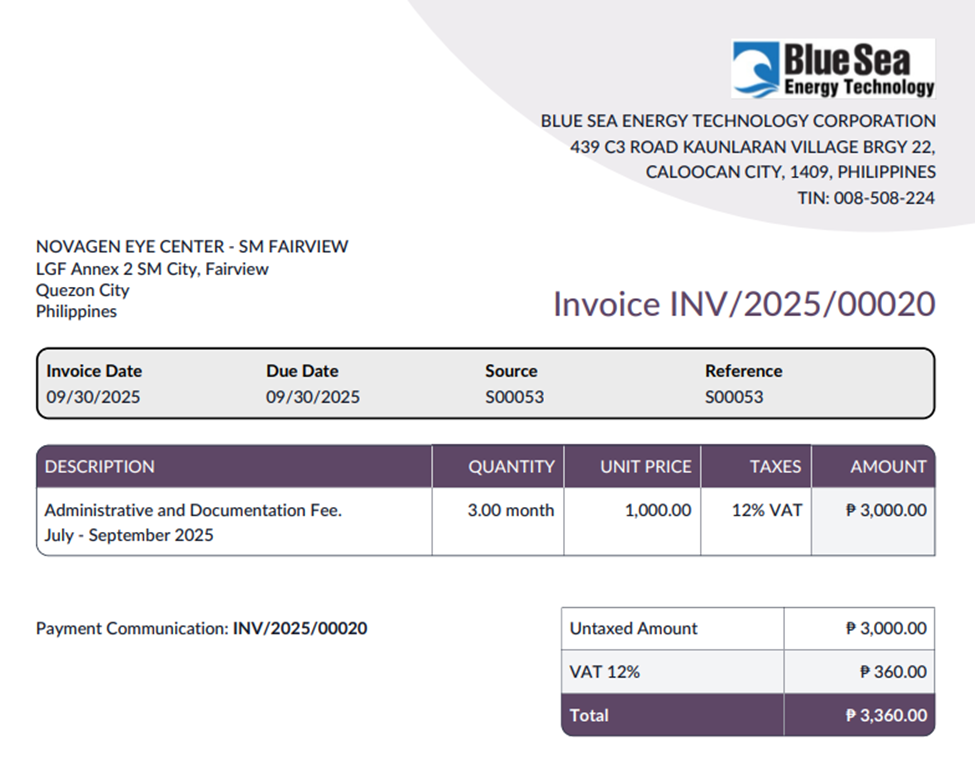
----------------------------------------------------------------------------------------------------------------------------
[SERVICE DEPOSIT SAMPLE BILLING]
Scenario: Billing of service deposit for client which is deducted at the last quarter of the agreement/contract.
Generate a sales order
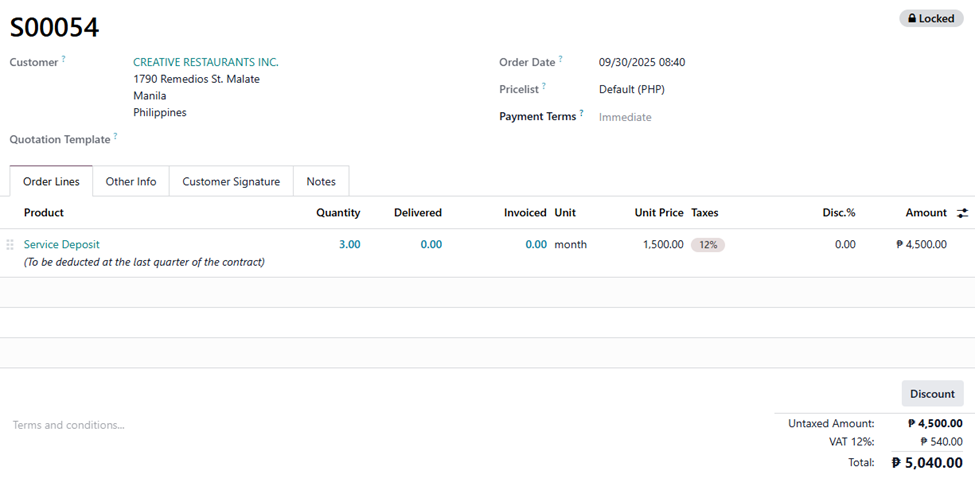
Generate an invoice.

Customer Invoice: Service Deposit Sample Billing

----------------------------------------------------------------------------------------------------------------------------
[SAMPLE PERMITS BLLING – FULL PAYMENT BILLING]
Scenario: A full payment billing wherein total amount due is deducted by the down payment
Generate a sales order.

When client made their partial payment. Register the payment via Accounting Module > Customers > Payments > New. Enter the details of the payment. Ensure that the customer tagged in this payment is the same as the customer on the sales order, so Odoo can capture this payment from the same customer.
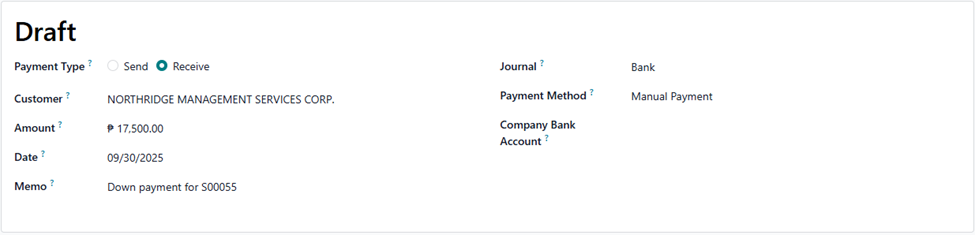
Note: The memo should be Down payment for S00056, not on S00056. It’s typo error.
When finalized, process the payment by clicking the confirm button
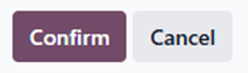
Generate an invoice.

Notice that there is a reminder that this customer has an outstanding credit. It is the down payment made by the customer which can be apply to the invoice to reduce the amount due. To do so, click the add button.
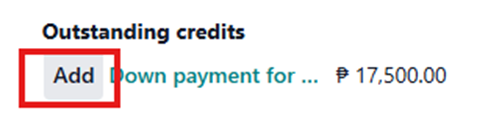
The invoice will be having a status of “Partial” indicating the partial payment has been made
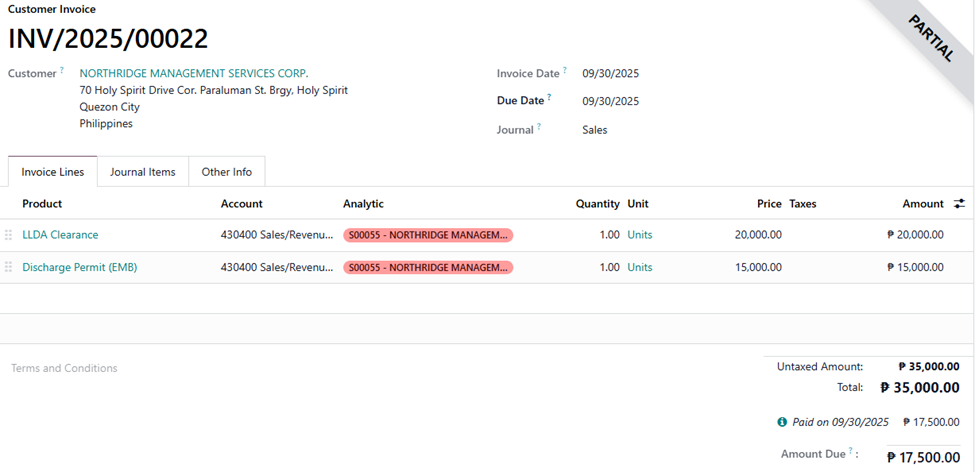
Customer Invoice: Permit Billing – Full Payment Billing
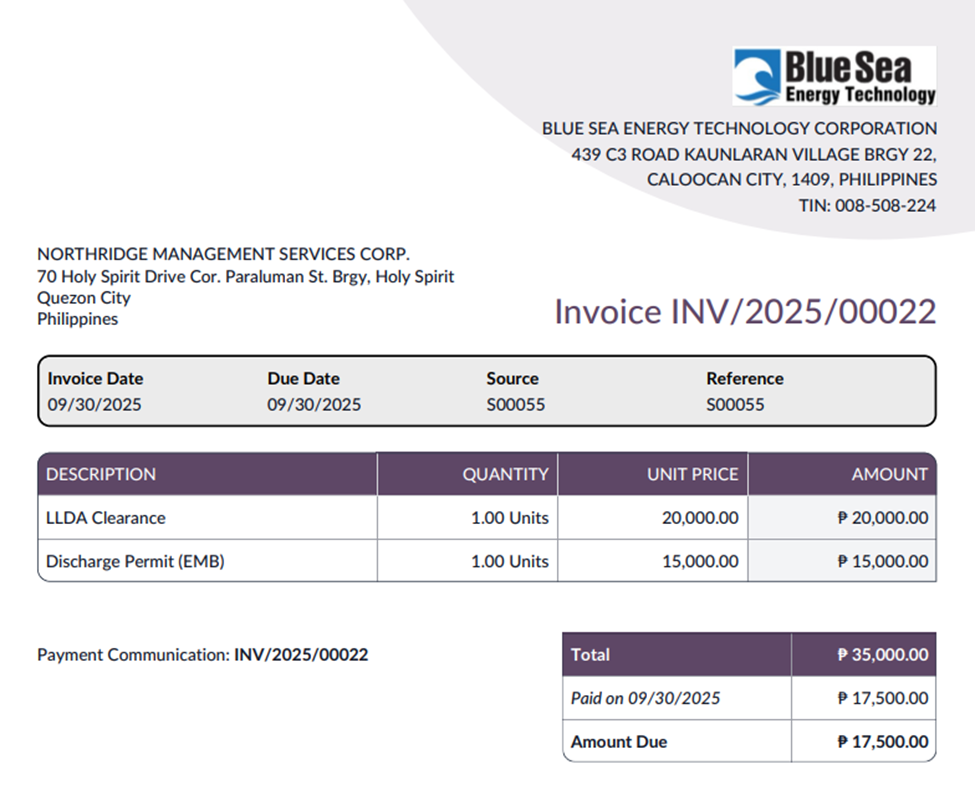
----------------------------------------------------------------------------------------------------------------------------
[RETAINER BILLING BY BATCH]
Scenario: A consolidated billing for all branches and billed to the main office.
Generate a sales quotation template via Sales Module > Configuration > Sales Orders > Quotation Template.
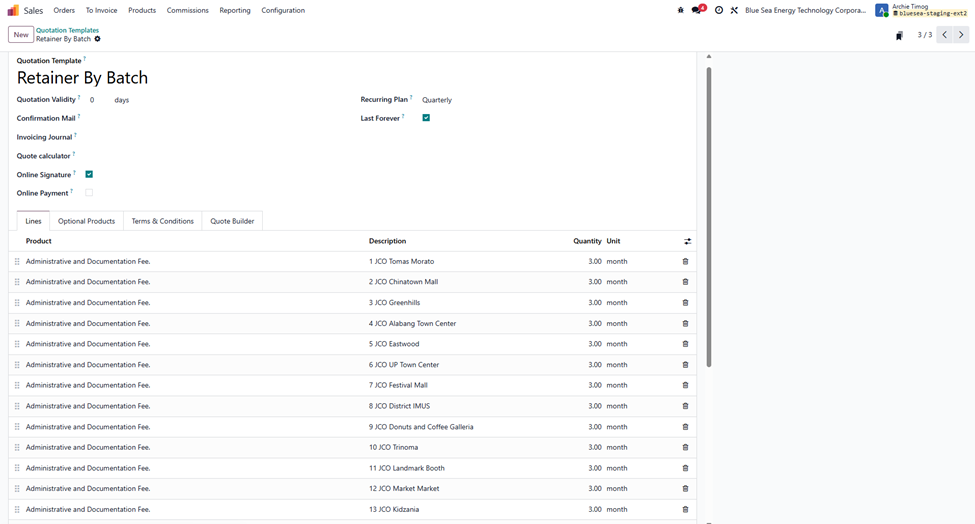
All branches will be encoded on the description column. Next one, generate a sales order and choose the same customer tagged under the template and apply this quotation template on the quotation template field. Sales Order will look like this
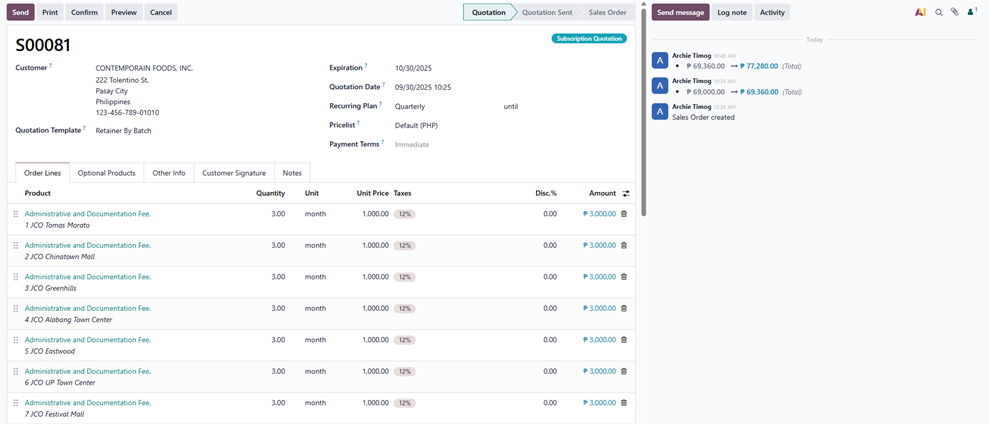
Generate an invoice.

Customer Invoice: Retainer Billing by Batch
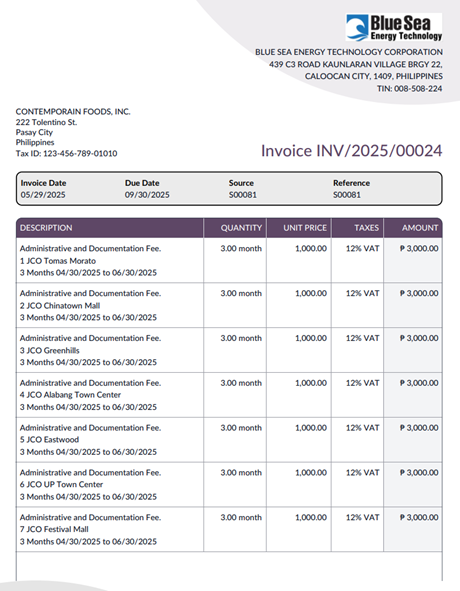


----------------------------------------------------------------------------------------------------------------------------
[HAULING FEE BILLING]
Scenario: A consolidated billing
Generate a sales order for each sale

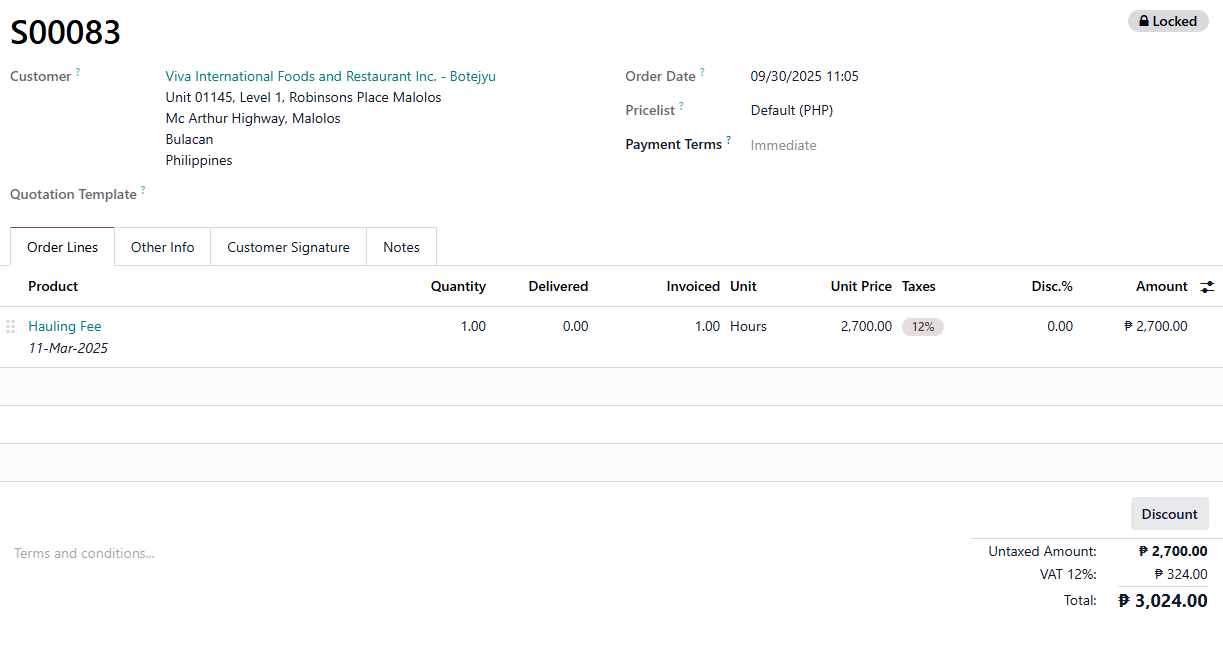
To consolidate a billing, go to Sales > To Invoice > Orders to Invoice > Select the Sales Order > Create Invoices

Ensure to check the consolidated billing
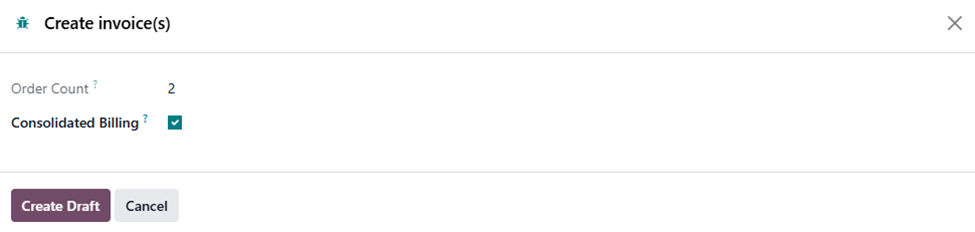
The invoice will look like this
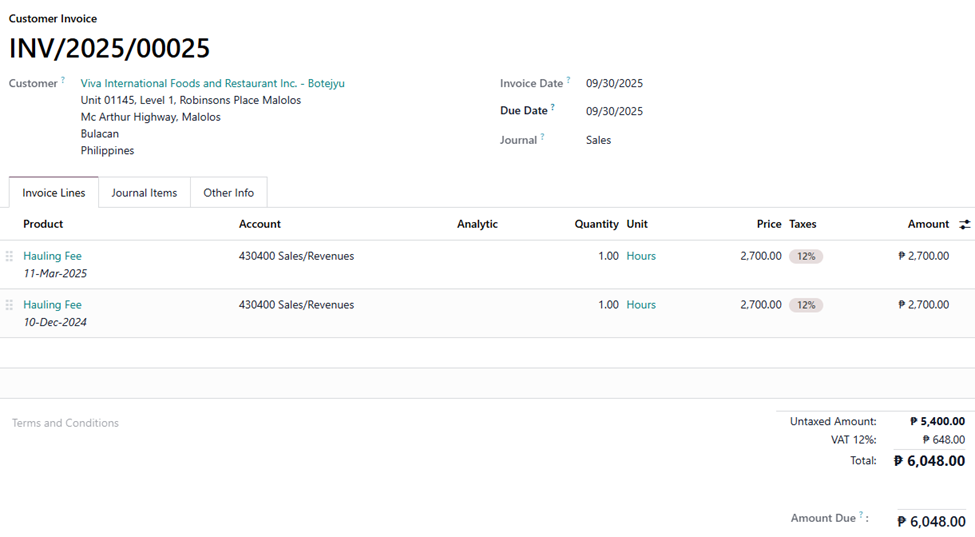
Customer Invoice: Hauling Fee

----------------------------------------------------------------------------------------------------------------------------
[PERTMIS BILLING 50%]
Scenario: A 50% billing for the client
Generate a sales order. Ensure that total amount is reflected on the sales order

Generate an invoice for Down payment (percentage) and encode 50%

An invoice will look like this. Notice that total amount due is the 50% of the entire amount
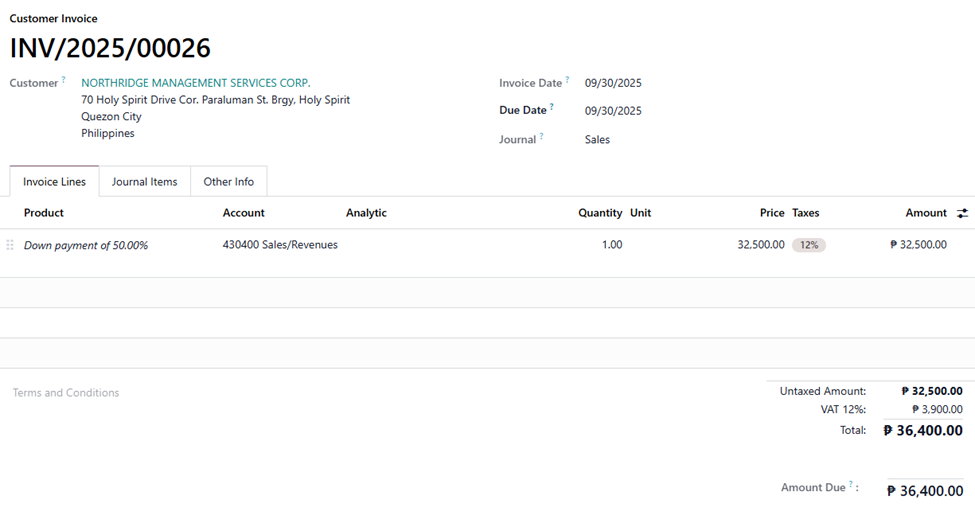
Customer Invoice: Permit 50% Billing
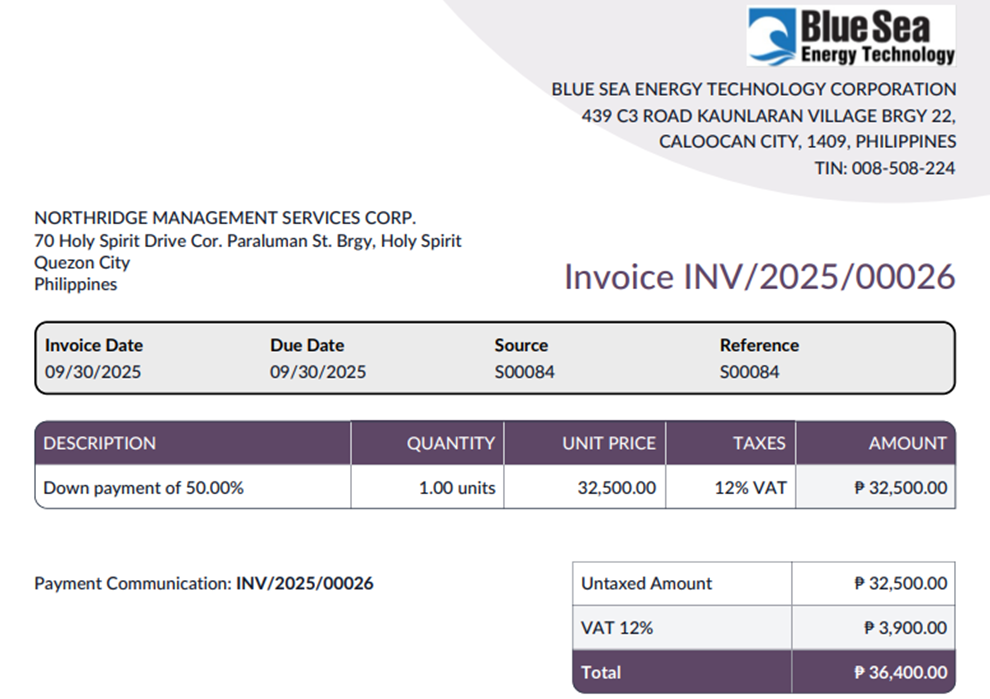
----------------------------------------------------------------------------------------------------------------------------
[MEDWASTE TREATMENT AND TRANSPORT]
Scenario: A billing was made after the service is performed
Generate a sales order. Encode the date on the description

Generate an invoice
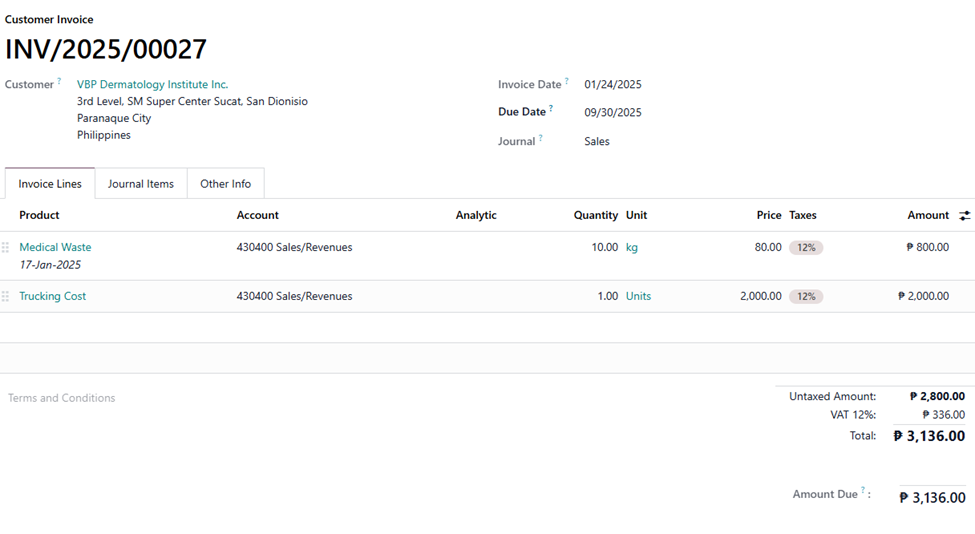
Customer Invoice: Medwaste Treatment and Transport